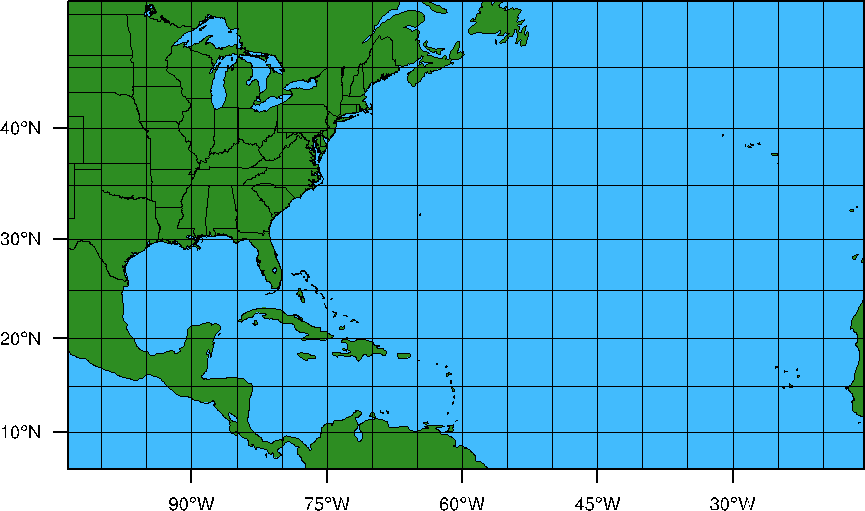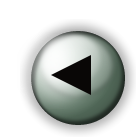 Setting up WRF for a Climate Run Example Setting up WRF for a Climate Run Example
For this case study we are going to use Reanalysis, and SST data.
For climate runs, reanalysis or future climate model data are the best sources of data, as it provides a continuous data source.
SST is very important in climate runs, so we need a good source of SST, and we need to ensure the SST is updated throughout climate simulations.
Case dates are 2003-07-02_00 to 2003-07-03_00, and data
are available 6-hourly.
As this is a test case, we are only using a single day for the runs. Typically, these runs will be months or years.
Set-up WPS
- Make sure you are in the WPS directory.
- Edit namelist.wps to configure the simulation domain and produce input data files
for the WRF model.
We are going to create a single domain over North America and the North Atlantic.
The domain size will be 110x65 grid points, with a grid resolution of 90km. We will use a Mercator projection. (Note: downscaled climate simulations will typically be at a higher resolution than 90km, but since this is just a test case, and we would like to cover a large area, we compromised on the resolution)
- Make the following changes to the namelist:
max_dom = 1,
e_we = 110,
e_sn = 65,
dx = 90000,
dy = 90000,
map_proj = 'mercator',
ref_lat = 30.00
ref_lon = -60.00
truelat1 = 0.0,
truelat2 = 0.0,
stand_lon = -60.00
geog_data_path =
- geo_data_path: Make sure to change the path to the geogrid static input data to point to the location on the classroom machines (as indicated above).
- Some basic descriptions of the namelist variables are available from the OnLine Tutorial page (geogrid ; ungrib ; metgrid)
- More detailed information is available in Chapter 3 of your ARW User's Guide
- The above domain will look like this:
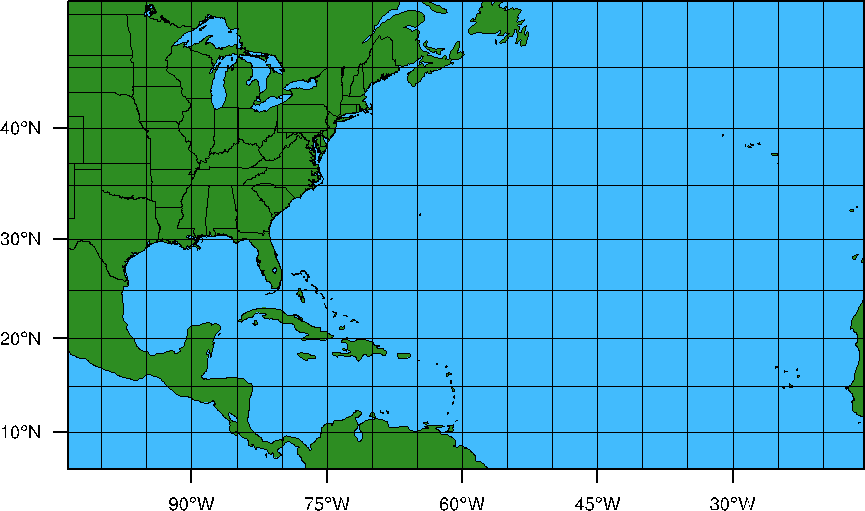
Run geogrid
Configure the model grid and generate the
geographical data file "geo_em.d01.nc" by running the program geogrid.exe:
./geogrid.exe
Run ungrib
Degrib and reformat meteorological
data from reanalysis or climate models. In this case, the data come from NCEP-NCAR Reanalysis 2 (NCEP2), and archived SST. We are going to ungrib the two datasets separately.
- FIRST Link the NCEP2 data using the script file link_grib.csh NOTE:The below command is all one line:
./link_grib.csh
/kumquat/wrfhelp/DATA/NCEP2/flx.ft06.2003070*
/kumquat/wrfhelp/DATA/NCEP2/pgb.anl.2003070*
NOTE: The NCEP2 data are split into 2D (flx) and 3D (pbg) files and we need to link them all in. This is fine to do in one step.
- Link the correct Vtable (the input data
for this case is NCEP2, so use the NCEP2 Vtable):
ln
-sf ungrib/Variable_Tables/Vtable.NCEP2 Vtable
- Make the following changes to the &share section of the namelist to correctly ingest the data for the right times.
&share
start_date = '2003-07-02_00:00:00',
end_date = '2003-07-03_00:00:00',
interval_seconds = 21600,
- Ungrib the input data by running the program ungrib.exe:
./ungrib.exe
>& log.ungrib
This will create a number
of files:
FILE:2003-07-02_00
FILE:2003-07-02_06
FILE:2003-07-02_12
FILE:2003-07-02_18
FILE:2003-07-03_00
- SECOND, link the SST data using the script file link_grib.csh:
./link_grib.csh
/kumquat/wrfhelp/DATA/SST/oisst
- Link the correct Vtable (the input data
for this case is SST, so use the SST Vtable):
ln
-sf ungrib/Variable_Tables/Vtable.SST Vtable
- Make the following changes to the &share and &ungrib sections of the namelist to correctly ingest the data for the right times.
NOTE: The interval between the SST data sets is multiple DAYS. We only have SST data for 2003-07-02 & 2003-07-09.
We NEED SST data 6 hourly to match the NCEP2 data interval.
By using the available SST dates as start and end time, and by setting interval_seconds to 6 hours,
we can interpolate our available data to the required 6 hourly intervals.
Also note the prefix change - this is so that we do not overwrite the NCEP2 data we just ungribbed.
&share
start_date = '2003-07-02_00:00:00',
end_date = '2003-07-09_00:00:00',
interval_seconds = 21600,
&ungrib
prefix = 'SST',
- Ungrib the input data by running the program ungrib.exe:
./ungrib.exe
>& log.ungrib
This will create a number
of files:
SST:2003-07-02_00 to SST:2003-09-03_00 (one file for every 6 hours)
Run metgrid
Interpolate external model
data to your model grid (created by geogrid and ungrib),
and create input data for WRF by running the program metgrid.exe:
Before running metgrid.exe, first make the following change to the &metgrid section of the namelist to ensure both FILE and SST files created by ungrib will be used by metgri:
Set the end date back to 2003-07-03
end_date = '2003-07-03_00:00:00',
Make sure metgrid reads BOTH the ungribbed files created:
&metgrid
fg_name = 'FILE', 'SST'
Now - run metgrid.
./metgrid.exe
>& log.metgrid
This will create a number of files:
met_em.d01.2003-07-02_00:00:00.nc
met_em.d01.2003-07-02_06:00:00.nc
met_em.d01.2003-07-02_12:00:00.nc
met_em.d01.2003-07-02_18:00:00.nc
met_em.d01.2003-07-03_00:00:00.nc
Try the netcdf data browser 'ncview' to quickly
examine your data files from 'metgrid.'
Set-up WRF
- Make sure you are in the WRFV3 directory.
- cd to directory test/em_real
- Edit the namelist.input
file
&time_comtrol
run_hours = 24,
start_year = 2003,
start_month = 07,
start_day = 02,
start_hour = 00,
end_year = 2003,
end_month = 07,
end_day = 03,
end_hour = 00,
interval_seconds = 21600,
input_from_file = .true.,
history_interval = 180,
frames_per_outfile = 1,
restart = .false.,
restart_interval = 1440,
&domains
time_step = 360,
max_dom = 1,
e_we = 110,
e_sn = 65,
e_vert = 35,
p_top_requested = 5000,
num_metgrid_levels = 18,
num_metgrid_soil_levels = 2,
dx = 90000,
dy = 90000,
- Set frames_per_outfile to 1 - this will create a new wrfout file for each output time - this is a good option for long runs, as it makes the output more manageable
- Note that we are creating restart files - for long runs, you will more than likely have to stop and start often, so create restart files at least once a day.
- Note the large time step - that is because we are running on a 90km domain.
- Be careful to not use too few vertical levels when doing long simulations, as this could lead to systematic biases. In this case we picked 35 levels.
- Also note that we set p_top_requested to 50 hPa. First, we can only do so if our input data include this level (which ours does). Secondly, long simulations benefit from a higher model top, so always try to obtain data with a top of at least 10mb.
- Now ADD the following to the namelist.input file under the &time_control and &physics sections
&time_control
auxinput4_inname = "wrflowinp_d<domain>"
auxinput4_interval = 360,
io_form_auxinput4 = 2,
&physics
sst_update = 1,
- The addition of these lines will ensure the updating to SST every 6 hours throughout the model simulation.
- Do not change the syntax for the auxinput4_inname parameter. WRF understand this syntax and will correctly translate that to the correct file name.
- To learn more about the namelist variables view the OnLine Tutorial page, or
- For more details, see Chapter 5 of your ARW User's Guide
Run real
- Link the metgrid output data
files from WPS to the current directory:
ln
-sf ../../../WPS/met_em* .
- Run the executable real.exe
to produce model initial and lateral boundary files.
If successful,
the following input files for wrf will be created, note the addition wrflowinp_d01 file (this file contains the SST information):
wrfbdy_d01
wrfinput_d01
wrflowinp_d01
View the log files to ensure the run was successful.
Run wrf
- Run the executable wrf.exe
for a model simulation as normal.
Check your output:
- Check to see what is printed to the log files.
- Tail the log files and look for "SUCCESS
COMPLETE WRF".
- Try the netcdf data browser 'ncview'
to examine your wrf output file
- Generate graphics with one of the supplied packages.
Organization Suggestion:
Recall the suggestion (from the "basic" case) to create a directory to put your files in. Do this again for this case:
mkdir climate_run
and then copy the necessary files into that directory to preserve them for potential later use.
If this was successful, you can continue to run another practical example. |