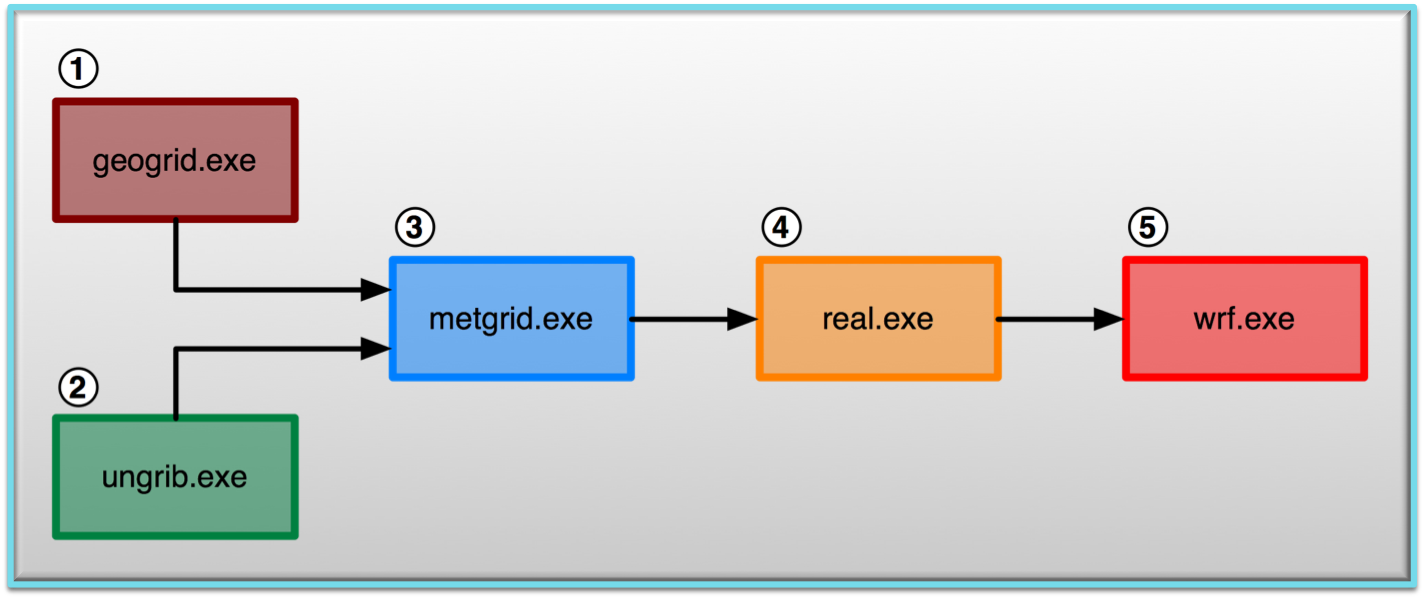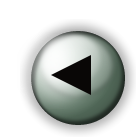 Single Domain Run Single Domain Run
For a successful run, we need to take the 5 steps depicted below.
Note that steps 1 and 2 are independent and can be run in any order.
For steps 1 through 3, you need to be in the WPS directory. For steps 4 and 5 you need to be in the WRFV3 directory. Typically these directories will be on the same directory level.
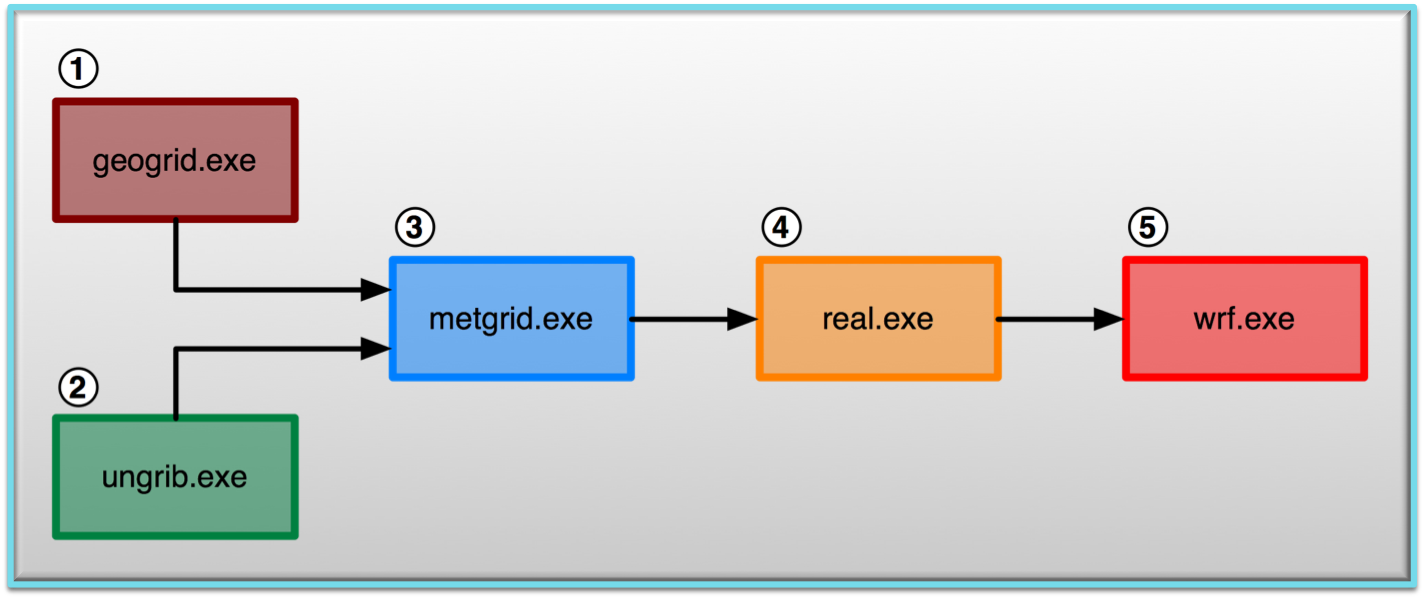
1. Set-up and Run geogrid
- Make sure you are in the WPS directory.
- Edit namelist.wps to configure the simulation domain.
- Some namelist parameters have multiple columns and some don't. This is because some parameters require specification for each domain, while others only need to be specified once, and is understood to stand for all domains. You do not have to remove entries in columns 2 and above when configuring a single domain. Setting max_dom to 1 will tell the code to simple ignore the entries in columns 2 and above.
NOTES:
-
geo_data_path: This is the path to the geogrid static input data. It is important to make sure it is pointing to the correct directory. We have stated above what it should be for these classroom machines.
- Read up on some basic information regarding the namelist.wps file.
-
Some basic descriptions of the namelist variables are available from the OnLine Tutorial page (geogrid ; ungrib ; metgrid)
- More detailed information is available in Chapter 3 of your ARW User's Guide
- Before running geogrid.exe - let us preview the domain to make sure it is correct.
- Now Configure the model grid and generate
the geographical data file "geo_em.d01.nc" by running the program geogrid.exe
./geogrid.exe
If the run was successful, you will see a "Successful completion of geogrid" message at the end of the print out.
NOTE: A file called "geogrid.log" will be automatically generated upon running geogrid.exe. This file can be useful for tracking errors, if needed.
2. Set-up and Run ungrib
3. Set-up and Run metgrid
Interpolate external model
data to your model grid (created by geogrid and ungrib),
and create input data for WRF by running the program metgrid.exe:
./metgrid.exe
Note - The &metgrid section of the namelist is used for this process; however, since we kept this case simple, no namelist changes are needed at this point.
Note - When you run this, you will see a message at the end telling you the run was successful; however, you will also see a message that says "Note: The following floating-point exceptions are signalling: IIEE_UNDERFLOW_FLAG IEEE_DENORMAL". There is no need to be concerned about this message. This was put in for testing purposes and should not cause any problems.
This will create a number of files:
If the metgrid.exe process is successful, you will see the message "Successful completion of metgrid" at the end of the print out.
NOTE: As in geogrid and ungrib, metgrid.exe will automatically create a log file called
"metgrid.log" that can be useful for tracking errors.
Notice the '.nc' at the end of the file. This indicates these files are now in 'netCDF' format. Try the netCDF data browser 'ncview' to quickly
examine your data files from metgrid.
ncview met_em.d01*
Note - Use a * at the end of the command (as shown above) to open all the files with ncview. You can then click through all the time periods..
Set-up WRF
- Make sure you are in the WRFV3 directory.
- cd to directory: test/em_real
- Edit the namelist.input
file to reflect the domain and date information of the case we are running:
**Once again, there is no need to delete the second column. Just like the WPS program, programs real.exe and wrf.exe will only read the first column since you have max_dom =1
4. Run real
- Link the metgrid output data
files from WPS to the current directory:
ln
-sf ../../../WPS/met_em* .
- Run the executable real.exe (which uses the met_em* files as input)
to produce model initial and lateral boundary files:
./real.exe
If successful
the following input files for wrf will be created:
wrfbdy_d01
wrfinput_d01
Additionally, you can View the log files to ensure the run was successful
tail rsl.error.0000
If successful, you should see the message "SUCCESS COMPLETE REAL_EM INIT"
5. Run wrf
- Run the executable wrf.exe
for a model simulation and forecast:
mpirun -np 8 ./wrf.exe
Running a 24–hour simulation for this case will take a few minutes on the classroom machines. Placing the '&' at the end of the command will put this run in the background. If you press the space bar once, you will regain foreground control. To check the status of your run at any time, use the command:
tail rsl.error.0000
When it has completed, you will see a 'SUCCESS' message at the end.
Running a 24–hour simulation for this case will take a few minutes on the classroom machines.
If successful, this will
generate the following history files :
wrfout_d01_
wrfout_d01__15:00:00
wrfout_d01__18:00:00
wrfout_d01__21:00:00
wrfout_d01__00:00:00
wrfout_d01__03:00:00
wrfout_d01__06:00:00
wrfout_d01__09:00:00
wrfout_d01__12:00:00
Remember we also set up the namelist to generate restart files every 12 hours, so you should also see the following file (which you will later use when running the 'restart' practice case) being created:
wrfrst_d01_
Check your output:
- Check to see what is printed to the log files.
- Tail the log files and look for "SUCCESS
COMPLETE WRF".
tail rsl.out.0000
- Type the following to see output times available
in wrf history files:
ncdump
-v Times wrfout_d01_
- Try the netcdf data browser 'ncview'
to examine your wrf output files
ncview wrfout_d01*
- Generate graphics with one of the supplied packages.
Organization Suggestion:
In some of the later exercises, you will be asked to use some of the files you have already created. In an effort to preserve those files, it is recommended that you make a separate directory for each exercise you do, and copy your files into that folder (so that they are not mistakenly over-written). For example, now would be a good time to create a directory called something like "basic" (do this inside the test/em_real/ directory):
mkdir basic
and then copy the necessary files into that directory:
cp wrfbdy_d01 wrfinput_d01 namelist.input wrfout* basic
Now later, when asked to use those files, simply copy them back into the working directory. For example:
cp basic/wrfbdy_do1 .
If this was successful, you can continue to run another practical example.
Suggested next case: Try a restart model run. |