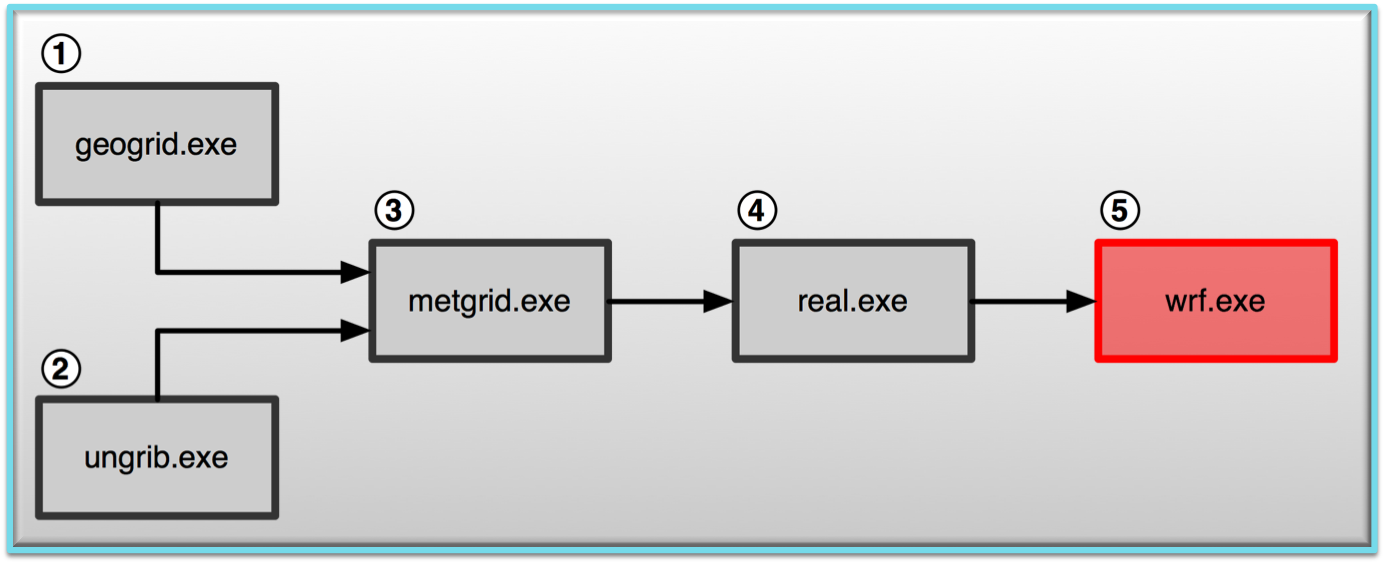Organization Suggestion: Recall the suggestion (from the "basic" case) to create a directory to put your files in. Do this again for this case:mkdir restartand then copy the necessary files into that directory to preserve them for potential later use. If this was successful, you can continue to run another practical example. |