WRF-Python Post-processing¶
To use WRF-Python for plotting WRF output, follow these instructions to use Jupyterhub, and play with the wrf-python scripts.
Copy this directory, containing notebooks, to your home directory
cp -r /glade/campaign/mmm/wmr/wrf_tutorial/wrftutorial_python .
Open a new browser window or tab and go to NCAR CISL’s Jupyterhub page
Click on “production”
Sign in with same credentials you use to sign onto Derecho. The DUO app will ping you again here
Click the small blue “start” button on the right
Click “launch server” when the next screen appears. It will take a minute or two for the server to start up.
Click on “NPL 2023b” to launch a python environment. NPL stands for NCAR Package Library. It has all the packages you will need for the provided notebooks.
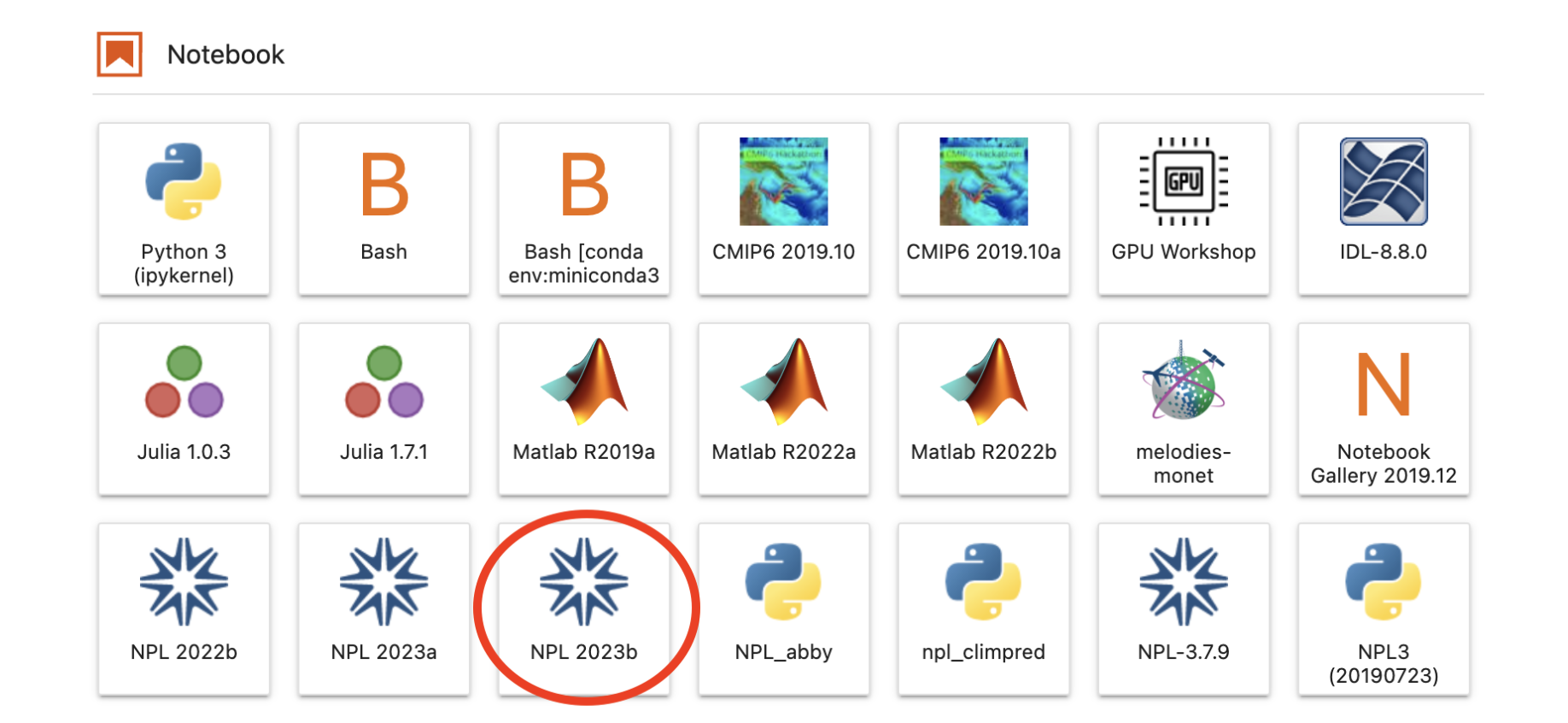
You should now be able to run a python notebook here. You will want to store your notebooks in your /glade/u/home/$USER directory for easy access from the right hand panel. You should be able to click on a notebook and it will open asking which kernel you want. Always chose “NPL 2023b”.
Return to the Practice Exercise home to page to run another exercise.
